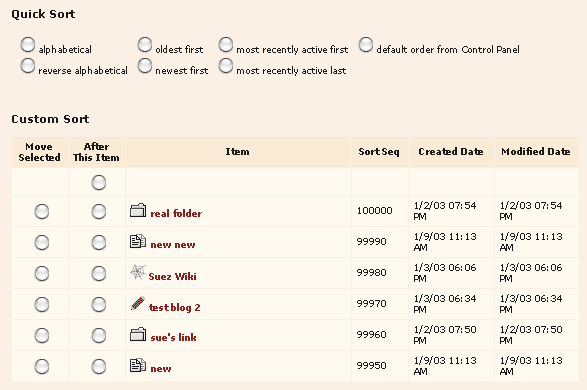
Changing
the Appearance of Individual Folders
Changing the Appearance of Individual Discussions
Troubleshooting
Resources
Changing the Appearance of Individual Folders
You can not only change folders on a global basis but you can also change each individual folder, if you wish, by clicking Edit Folder within any folder. From there, you can edit the Theme settings for the folder, choose different page components such as message or folder view or a toolbar, or edit numerous other settings.
Sorting the items inside this folder
Sort
Sequence
Lists of folders and discussions are ordered initially by the default choice you make
in the Control Panel > Customizing > Folder
> Folder Presentation. The options are:
However, you can edit the sort order for the items inside any folder using the Other folder settings > sorting for items in this folder screen. You can either sort everything quickly using one of the Quick Sort buttons, or move things into exactly the order you want using Custom Sort. Any sorting you do on this page affects only the items currently inside the folder. If you add new items later, their position in the folder listing will depend on the default control panel order. If you want them to also sort according to the folder-specific rules, you will need to return to the folder sorting page to re-apply the sorting rules.
Fig 1
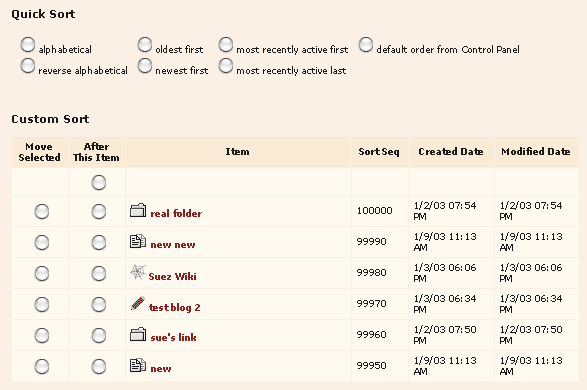
These rules are applied via the setting of a sort sequence number for each item in the folder. See the sysop documentation for documentation on using sort sequence numbers. See the Folder-Discussion page for more complete information and examples of setting individual sort sequence numbers manually.
Other Folder Settings > Basic Folder Appearance
Appearance changes are inherited - so if you change the appearance of a folder, all the folders and discussions nested within it will inherit those changes.
URL
for Background pattern
This operates the same as the global setting under the Control
Panel > Customizing > Banner, footer, background and top-level
page, only it's specific to this folder. See Background/Links.
HTML
for Folder Banner/Footer
If present, this banner replaces the banner and footer
you specified in the Control Panel > Customizing
> Banner, footer, background and top-level page. Same thing
with the Footer. Any WCTL in local
folder banners and footers is interpreted by default, unless you turn off this
option in the Control Panel > Customizing
> General Settings: "Treat all local banner and footer
settings as WCTL templates."
Folder Page Elements
If you'd like to avoid listing the items within your folder at all, remove the backpath and make it a "virtual area", or omit the title, toolbar, etc. you can do all of that here by
deselecting the right checkboxes. This allows you to serve a folder page as a "content page" without navigation, using the folder description as the content.. Note that if you choose to do this, you'll
have to provide your users with some other way to get to your material,
presumably links you create yourself within the folder description
area.
Fig 1
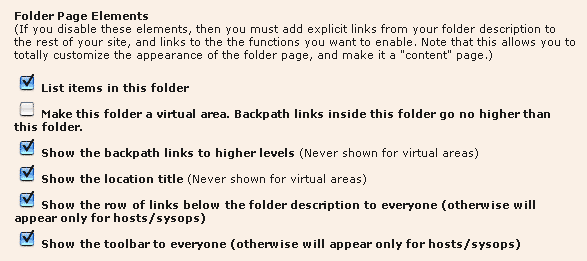
Template
Finally, if these changes aren't enough for you, you can build a whole
separate Folder Macro in WCTL or WCJS. Once it's built, specify the name
of your macro here in this field. See the sysop
documentation.
Changing the Appearance of Individual Discussions
Discussions inherit the banner and footer of the folder that contains them unless you've built a special discussion macro to display your discussion.
Click on Edit Discussion on the discussion page you wish to adjust.
Sort
Sequence
See Sort Sequence for folders, above.
Permanent
Discussion
See Archiving.
Creation
Date
If your folder display lists are ordered by creation date (i.e.
newest first or newest last) you can change creation date of the
discussion you're editing by changing this date. If oldest discussions
show up at the top of the list, change this date so it's the earliest
one of all the discussions listed.
Template
If you've built a special discussion macro for this discussion,
here's where to tell Web Crossing its name. See the sysop
documentation.
The items in the folder aren't in the right order.
My folder or discussion doesn't look right.
Web Crossing FAQ
Sysop Control Panel