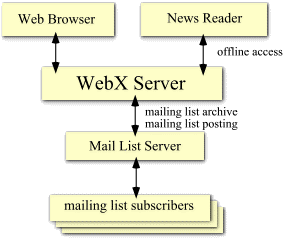
Protocol
Independent Participation
Why use a newsreader program?
Setting up newsreader access
Turning on the master switch for news services
Setting a conference folder for newsreader
access
Troubleshooting
Resources
Protocol Independent Participation
The Web Crossing server can be accessed in several different ways. The most common way to access is with a web browser, such as Netscape Navigator or Microsoft Internet Explorer. However, it is also possible to participate in Web Crossing conferences via a mailing list and also by using a newsreader program, such as Netscape News, Microsoft Outlook or Newswatcher. Web Crossing refers to this as Protocol Independent Participation (PIP) (see Figure 1). Users can access using whichever method (protocol) they find most convenient, and still share a common conferencing content with other users.
Note that in addition to external email list servers, as shown in Figure 1, Web Crossing also has its own built-in email list server. For details on using the built-in email list server, please see the Email section.
Figure 1. Protocol Independent Participation
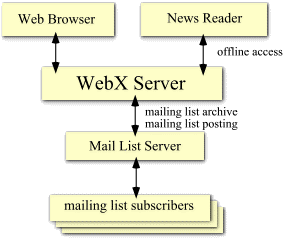
Why Would a User Want to Access Web Crossing Using a Newsreader Program?
There are two main reasons why a user would to access via a newsreader, rather than via the web:
Note: Web Crossing newsreader access is fully authenticated. That is, user login names and passwords are recognized, and users are correctly handled according to their user groups and conference access lists. File attachments are also possible via newsreader access. |
Note: For licensure purposes, email and newsgroup messages count as 10/100ths of a page view each. For more information on licensure, see the licensure section. |
Setting up Web Crossing to Allow for Newsreader Access
This is is done in two parts:
The master switch to turn on news services is located in Control Panel > News service (NNTP).
In most cases you can leave the remaining settings at their default values. The remaining values are mostly self-explanatory:
The rest of the settings in this panel are for when you use Web Crossing as a news server, receiving messages from and sending messages to another NNTP news server. You can read about those settings in the section on News Server Settings.
To Set a Folder for Newsreader Access
All you need to do is give a folder a unique newsgroup name. Go to any Web Crossing folder and press the Edit Folder button. The second entry is Newsgroup name. Simply enter a name here that is in "newsgroup format."
For the most part, a newsgroup format name is any strings of alphabetical characters and numbers, usually separated by periods to indicate a hierarchy. You may want to think about how your folders are viewed from the outside and create an appropriate hierarchy.
For example, suppose you have a folder for each academic department in a school, organized by division. You might have a folder hierarchy that looks like:
A corresponding list of newsgroup names for newsreader access might be
The newsgroup names do not have to match the names of the folders. Web Crossing automatically associates the names you give so that web users and newsreader users are always seeing the same content.
Note: You will want to avoid using spaces in newsgroup names because some newsreader programs cannot deal with such names correctly. If you are mirroring an Internet newsgroup, you will want to use the exact name of the internet newsgroup (for example, misc.talk.politics). |
After you set a newsgroup name for a folder a user can access Web Crossing using a newsreader program simply by entering the full domain name for your Web Crossing server in the newsreader program. If login is required, the newsreader program will automatically provide a login/password prompt to the user.
For example, if you enter "www.webxharbor.com" in your favorite newsreader program you can visit Web Crossing Harbor and participate in folders there that are linked to newsgroup names.
Note: Even though Web Crossing correctly authenticates newsreader users and makes sure that group and access list permissions are preserved, all folders with newsgroup names are visible from a newsreader. This is different from web access where users cannot even see the names of folders for which they do not have permission. Users will not be allowed access to folders for which they have no access rights, but they will be able to see the folder names. If you do not wish a folder name to be visible under any circumstances, you should not assign a newsgroup name to that folder. |
I am getting errors about "port already in service" when I start up Web Crossing.
If you are already running a news service on the same server machine, make sure it is not using the same IP address and port number combination. This is most likely to happen if you installed a Unix server and asked for news services to be installed by default. If there is an existing news service running with the same IP address and port number, you will see error messages in the webx.log file when you startup Web Crossing. To avoid this problem, choose a port number other than the default 119. Note that Web Crossing also supports multihoming for NNTP services. If you have more than one IP address on the same server machine Web Crossing will only listen for NNTP accesses on its own IP address and port setting. If you want to use the standard Port 119 on more than one IP address you should make sure that your other news server programs also support multihoming If they do not, they will pick up accesses to Web Crossing and this will cause conflicts.
Users cannot see my conference folders with their newsreader.
Make sure to set newsgroup names for each folder you want to allow newsreader access to.
Users get an error "server not found" when trying to do newsreader access.
Make sure you have turned on the master switch for news services and set your news IP address and Port Number correctly.
I don't see a place to set my newsgroup name when I press the Edit Folder button.
Unless you have first turned on the master switch for news services, this item will not appear in the Edit Folder settings.
Sysop Documentation
Sysop Control Panel