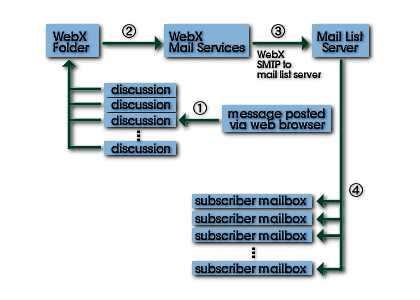
Sending web forum messages to mailing lists
From
Web Crossing to a Mailing List
How it Works
An Example
Troubleshooting
Resources
From Web Crossing to Mailing List
Web Crossing allows you to not only archive mailing lists inside web forums, but also lets you do the reverse - sending messages posted to web forums out via email to a mailing list. This works in the opposite direction of mailing list archiving, as shown in figure 1.
Note that Web Crossing also has its own built-in email list server. You might find using the built-in server more convenient. It has many features that would be hard to duplicated with external mailing list servers, such as user-settable digest times, the ability to subscribe to individual discussions and email notifications with URLs back to the web forums. See section one for more information on setting up mailing lists using Web Crossing's built-in email list server.
Figure 1 - Web Crossing Web Forums to Mailing Lists
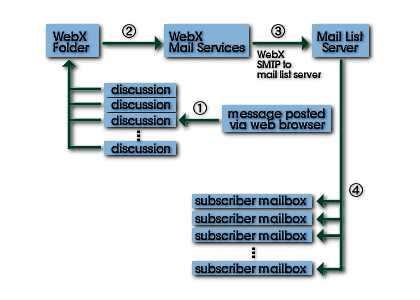
An Example: Setting up a folder to send messages to a mailing list server
As an example, let's say we want to automatically send all messages posted to discussions in the Web Crossing "User Support" folder to a "User Support" mailing list. Web Crossing is subscribed to the mailing list with the email address usersupport@webxharbor.com.
Using this information, lets setup mail list sending inside the "User Support" folder inside Web Crossing.
First we go to the "User Support" folder and click on the small Edit button or the large Edit Folder button in the Toolbar. Then we select Mailing List Settings and enter the needed information, as shown in figure 2.
Figure 2 - Outgoing Mail List Mirroring Settings
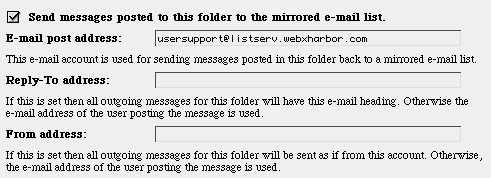
That
is all that is needed. As soon as this is set, Web Crossing process
each posted message, sending it to the outgoing mail queue to
be sent using Web Crossing's built-in SMTP server.
|
Tip: You can test your email settings without an external mailing list server. All you really need is a mail account that allows POP3 access. You can even use a Web Crossing user account for this because Web Crossing can provide POP3 mail accounts for any or all users. You can send test mail directly to that mail account yourself and make sure it is received properly by Web Crossing's external mail list mirroring service. |
The Mailing List Settings don't appear as an option when I Edit the folder.
When I post a message to a discussion, it gets sent out to the mailing OK. But then the mailing sends the message back again to Web Crossing and it ends up appearing twice! What can I do?
Recommended Websites