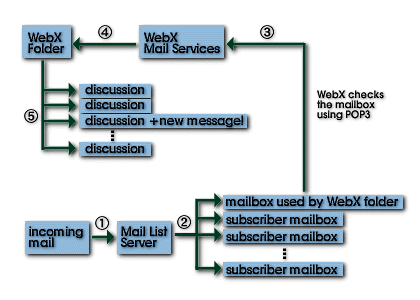
Archiving
a Mailing List as a Web Forum
Mailing
List Mirroring - Introduction
How it Works
An Example
Troubleshooting
Resources
Mirroring Mailing Lists - Introduction
Web Crossing provides the ability to mirror external mailing lists. Using this feature you can:
Archive your external mailing lists inside Web Crossing conference folders. Each folder corresponds to one mailing list. Discussions are automatically created as needed according to mail message title. This allows you to create searchable mailing list archives that are conveniently separated by discussion topics.
Send messages posted to a discussion out to a mailing list.
Web Crossing also has its own built-in email list server that works in cooperation with the Web Crossing database closely, allowing users to subscribe to any folder, folder hierarchy or even individual discussions. This built-in email list server can send full postings, mail notifications containing URL links back to the web and even digests at user-settable times. See section one for details on using Web Crossing's built-in email list server.
|
So, why bother using an external mailing list server since Web Crossing has a built-in mailing list server? There are several reasons for this:
|
When using an external mailing list server, Web Crossing works in cooperation with the external mailing list server (such as LetterRip, ListSTAR, majordomo or any other mailing list server) as shown in figure 1.
Figure 1 - Mailing Lists to Web Crossing Folder Archives
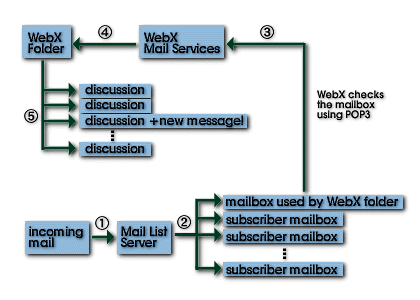
Note: Since Web Crossing provides its own user mailboxes, you can use a mailbox on your Web Crossing server for this. Or you can use any POP3 mailbox anywhere. Web Crossing will access any POP3 mailbox to retrieve mail sent by your external mailing list server. |
Web Crossing will act like a POP3 mail client and check for new mail every two minutes in the designated mailbox.
An example: Setting up a folder to receive messages from a mailing list server
For an example, let's say we want to archive a "Q and A" mailing list with a "Q and A" folder here in Web Crossing. We have created a mail address called qanda@webxharbor.com on our mail server for this.
In order to check mail in that account, POP3 mail programs such as Eudora, Outlook Express or Netscape Mail must go to the popmail.webxharbor.com server and login to the qanda account using the password qandasecretpwd. These are just the typical POP3 mail settings everybody receives from their Internet provider for setting up their own mail program.
Using this information, lets setup mail list mirroring inside the "Q and A" folder inside Web Crossing.
First we go to the "Q and A" folder and click on the small Edit button or the large Edit Folder button in the Toolbar. Then we select Mailing List Settings and enter the needed information, as shown in figure 2.
Figure 2 - Incoming Mail List Mirroring Settings
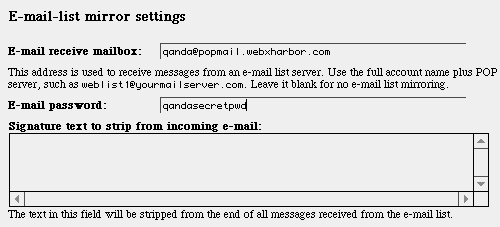
That is all that is needed. As soon as this is set, Web Crossing will proceed to check the specified mailbox every two minutes. If there are new messages present, they will be received and posted to a discussion inside the folder - creating a new discussion if necessary.
Tip: You can test your email settings without an external mailing list server. All you really need is a mail account that allows POP3 access. You can send test mail directly to that mail account yourself and make sure it is received properly by Web Crossing. |
The Mailing List Settings don't appear as an option when I Edit the folder.
Recommended Websites