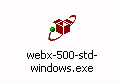
Windows
Installation
Troubleshooting
Resources
Web Crossing will run under Windows NT, Windows 98 and Windows 95. Under Windows NT, you can run Web Crossing in both direct web service mode and cgi mode (for example, under Microsoft IIS). When operating Web Crossing under Windows 98 or Windows 95 only direct web service mode is supported (external web servers for Windows systems other than NT have not been tested with Web Crossing).
In this example, we have downloaded the installer program to a temporary folder. The contents of the folder, after downloading the installer program, look like figure 1.
Figure 1 - Click on the Windows installation program (on your computer, not here!) to install and start Web Crossing
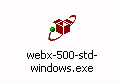
The installation program prompts you for everything you need to get started. In most cases, choosing the defaults are sufficient.
After reading the Web Crossing license, you are prompted for a folder in which to install Web Crossing. After that, you are asked to enter the server IP address and port number. Again, suitable defaults are displayed and in most cases you can just Continue to the next window.
After all the files have been installed, the Web Crossing Configuration Window appears. It will look similar to figure 2, although the exact appearance depends on what version of Windows you are using.
Figure 2 -the Web Crossing configuration window
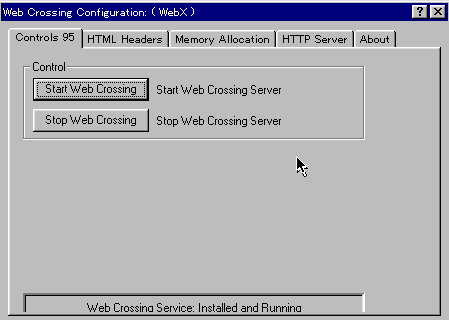
If you are running Windows NT, the configuration window will look a bit different. There will be extra buttons under the Control tab for installing and uninstalling Web Crossing as a service. Running Web Crossing as an NT service is convenient because it means that the Web Crossing server will automatically start running when Windows NT itself restarts.
|
Warning! At this point the Web Crossing installation still is not finished! You should still be seeing the big red Web Crossing installation window on your screen. There is a window (that might be hidden) to "finish" the installation. If you have trouble finding that window, click on the X mark on the top-right corner of the big installation window and you will be warned that the installation has not finished and you will have a chance to "resume" the installation. If you resume the installation you will proceed with the next step... |
Finishing the installation starts up your browser and connects you to the Web Crossing server. You should next follow the instructions in the section Connecting for the First Time and proceed with the basic setup of your Web Crossing server.
I accidentally installed in CGI Mode when I really wanted to install in Direct Web Service mode (or vice-versa). What should I do?
How do I get back into the Configuration program if I need to start or stop Web Crossing, or install/uninstall Web Crossing as a Windows NT service?

I followed all the instructions to set up Web Crossing as a CGI under Microsoft IIS, but I still can't see the server when I try to access with the URL http://mydomain.com/scripts/webx.dll? - what am I doing wrong?
Refer to the documentation included with your installer for the latest release information.
Web Crossing FAQ: