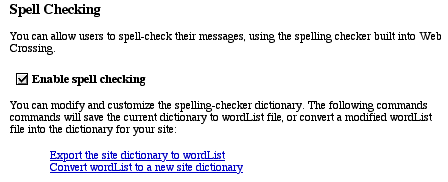
Enabling
Spell Check
How Spellcheck Works
Editing the Dictionary
Personal Spelling Words
Resources
To enable checking of spelling in messages and discussion descriptions, turn on the checkbox in the Control Panel > General settings > Spell Check. This causes a Check Spelling button to appear next to the Post button in post message forms and add discussion forms.
Figure 1 - Screenshot from Spell Check area of Control Panel
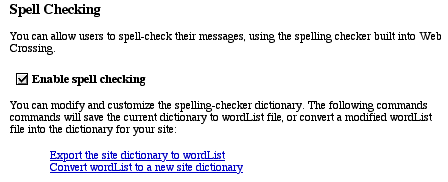
When the user clicks on Check Spelling, Web Crossing checks for misspelled words. If none are found, the post is processed normally. If words are found which are not in Web Crossing's dictionary, the user sees a spell check page with the misspelled words highlighted in red and some logical choices supplied in a popup menu. The word choice Web Crossing thinks is most logical is placed in the default position.
Figure 2 - Spell Check Page
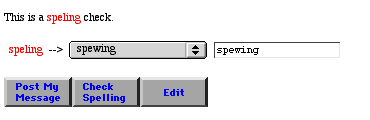
Figure 3 - Spell Check Page with popup menu shown
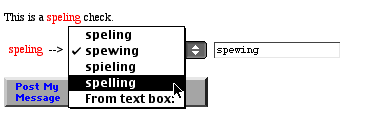
Figure 4 - Spell Check Page with "spelling" chosen as the correct version.
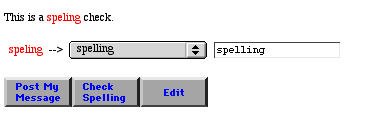
Figure 5 - Final post with corrected word.
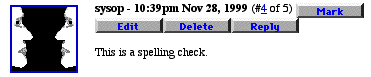
The user selects the correct word from the popup menu, or selects From text box: and types in the replacement word. If the user selects the same spelling as the original, the word is considered to be "Ignored" and it is added to Web Crossing's list of ignored words. This list can be used to build a new spell check dictionary.
Clicking Post will post the message; clicking Check Spelling will check for further errors. Edit allows the user to edit the post directly without the Check Spelling interface.
Under Preferences, each user can specify a number of personal spelling words which will not be flagged by the Web Crossing spell checker.
It's possible for the sysop to edit the default dictionary supplied with Web Crossing.
Sysop Documentation
Sysop Control Panel