
Figure 2 - The attachment, with the message:
Using
Attachments with Messages
Enabling/Disabling Attachments
Troubleshooting
Resources
Using Attachments with Messages
It's possible to add an external file to a message using an attachment. Either enter the file path on your hard drive into the attachment text box or click Browse... to navigate to and select the file. When you click Post my message the file will be sent to the Web Crossing Enclosures directory (a hidden sub-directory in the main webx system directory). When the user views the message, a link appears to the attachment. When the link is clicked, the browser downloads and displays the file if it can, or asks the user what to do with it if it can't open it.
You may see attachments referred to as enclosures in older Web Crossing documentation. The name was changed in spring of 2000.
Enabling/Disabling Attachments
In the Control Panel > General Settings you'll find the master switch for whether you'll allow attachment uploads and/or downloads on your site. You can allow (or disallow) regular users to post and receive attachments. Posting attachments and receiving attachments can each be configured separately. If you have either master switch on, you can always turn it off for a given folder with the settings under Edit Folder for that folder.
Hosts and sysop can always post and receive attachments.
Figure 1 - Message box, with an attached file specified.

Figure 2 - The attachment, with the message:
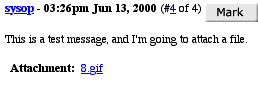
I can't upload or download an attachment.
I don't see an attachment option for the messages and I have it turned on in the folder edit area.
Sysop Documentation
Sysop Control Panel