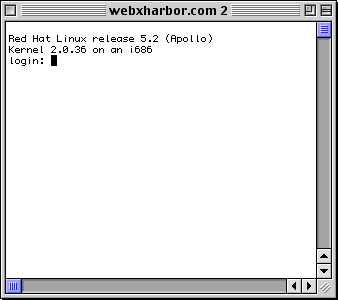
What
is Telnet?
Telnet Clients
Connecting
UNIX Commands
Using Unix FTP
Resources
Telnet is an old and useful Internet protocol for communicating with another computer not physically present. It's a command-line interface, so don't expect to see pretty graphics and icons. It works well with UNIX computers.
To install Web Crossing on a UNIX server machine, you'll need Telnet access to the machine. This is sometimes referred to as "a shell account." If your web host doesn't allow this, you won't be able to install Web Crossing.
You'll need a Telnet client installed on the computer you wish to connect with.
If you're on Windows, there's a built-in client. In the "Run" dialog box, type:
C:\windows\telnet
If you're on Mac, you'll need to download one. NCSA Telnet is simple, and popular.
For either platform, you can do a search at Tucows and find a variety of Telnet client options. For occasional Web Crossing installation and servicing, however, you won't need anything too fancy.
First, tell your telnet client to open a new connection. We'll open a connection to webxharbor.com.
The connection window opens and as the host is contacted, it transmits its operating system information and then gives you a login prompt.
Telnet connection window for webxharbor.com
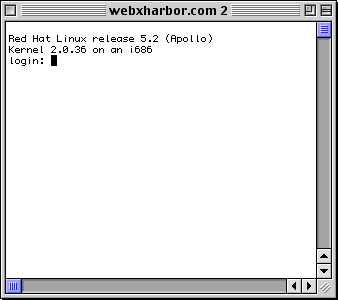
Your client window may look different, but the connection process is the same. You'll be asked for your login. Type it, and press Enter (Return). Next you'll be asked for your password. Type it (the characters won't show as you type them). Press Enter (Return) again.
If the server accepts the information, you're logged in. You may be asked what type of terminal you're connecting from. Generally it's safe just to press Enter (Return) to skip the question.
When you see a command line, you'll know you're connected and the remote computer is ready for you to issue commands. Command lines vary depending on the setup of the remote computer, but generally consists of the computer's name and maybe the directory you're currently in, followed by a caret (>) or similar symbol.
See http://web.indstate.edu/acns/user-serv/remote_access/telnet.html for more information.
It helps to have a mental picture of the directory structure on your server as you move around. You can "do things" (i.e. move, copy, or delete files; create directories, list contents, etc.) using three strategies for the commands you issue:
Here are some frequently-used UNIX commands. These examples assume you're in the same directory as the files you want to modify.
|
Lists all the files and directories within the current directory. |
|
Changes to the directory you specify. Example: CD docs would move you to the "docs" directory. |
|
Changes to the directory immediately above the current working directory. (Note the space between CD and ..) |
|
Changes to the root directory for your account. |
|
If you forget which directory you're in, this will tell you. |
|
Moves a file from the current working directory into the location specified. Caution - if a file with that name already exists in the new location it will be overwritten without warning. Example: MV myfile.html suesdocs would move the "myfile.html" file into the "suesdocs" directory. |
|
Copies a file. Similar to Move, only it doesn't delete the original file, but makes a copy. |
|
Remove. Deletes the file or directory specified. Caution - there is no undo! Example: rm myfile.html would delete "myfile.html" in the current directory. |
|
To change your password. You'll be asked to enter it twice. |
|
Make Directory. Creates a new directory within the current working directory with the name you specify. Example: mkdir suesdocs creates a directory named "suesdocs" within the current directory. |
|
Manual. Allows you to see all the various options for a given command. For example, to see the options for the "Ls" command, type man Ls |
If you need to transfer a Web Crossing installation file to your server, or send a large database file across the internet, you don't need to download it to your local home computer and then upload it again using your modem connection.
You can use UNIX FTP to get the two servers to talk to each other - and since they're both on fast connections, the transfer will take a fraction of the time it would if you did it via your own desktop.
Once you're connected to your server via telnet, it's fairly simple to connect with UNIX FTP to another server and then use "put" to put files elsewhere, or "get" to retrieve files from elsewhere.
For specific commands and instructions see: http://nik.seet.com/ftp.html - How to Use Unix FTP.
Websites for more information on Telnet and UNIX FTP