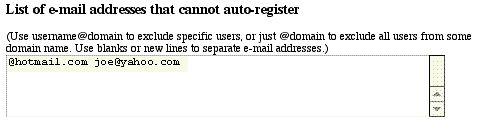
Registered Users
Email and Domain Registration Restrictions
Email Validation and Provisional
Users
Troubleshooting
Resources
Numerous controls for issues surrounding registered users are available at Control Panel > User Management > Registered users.
You can allow users to self-register, or not. If you turn this off, there will be no Register button on any of the pages. Users can only be registered by the sysop. (Control Panel > User Management > Register a User).
You can specify a list of email addresses or domains that aren't allowed to self-register. See Email and Domain Access Restrictions, below.
See also Email Validation, below. HTTP Basic Authorization and Login Management are covered elsewhere.
You can define access privileges for registered users much as you do for guest users. Simply check the boxes for privileges you wish to allow.
You can enable tracking of individual user's posts in this section. If you turn this option on and add the userInfo macro to your webx.tpl file, Web Crossing will be able to display a list of users' most recent posts in their personal information pages. The userInfo macro is found in your webxTemplates directory in the webxStd-local.tpl file. See the Server-Side scripting pages for more information.
Email and Domain Registration Restrictions
If there are individuals or entire domains you want to block from auto-registration, fill them into the Control Panel > User Management > Registered users pane, at the bottom of the page.
Figure 1
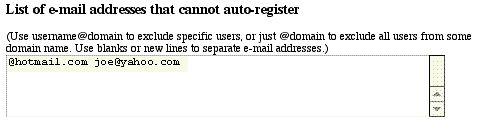
In this particular example, all users from hotmail.com would be blocked from registering, as would an individual with the email address of "joe@yahoo.com."
Email Validation and Provisional Users
If you want to make sure that your users are registering with valid email addresses, you can require them to visit a special URL that's emailed to them in order to get full membership. If for some reason the validation fails, you can manually validate the user by going to their preferences page (Control Panel > User Management > Set a user's preferences) and checking the checkbox at the top.
Users who have not completed the validation process are known as "provisional" users and their privileges can be restricted to read-only or moderated access if you wish.
Figure 2 - Screenshot from email validation pane
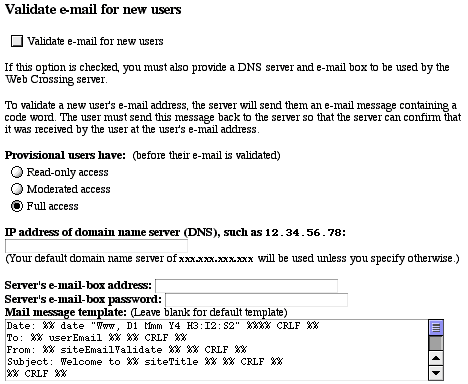
My validation email isn't being sent.